Modules and Tips Useful for Posting to Your Drupal Site with a Blogging Application
Proper Configuration Checks for External Applications to Use Taxonomy Terms
If you want your users to be able to assign terms to their content when they are using an external blogging application, like Windows Live Writer, make sure you have the Taxonomy module enabled, and that you have selected the appropriate content types, those available to the Blog API. I have forgotten to do this a few times when adding a new content type to use with the Blogging API. Each time a new content type is created, taxonomy requires you to go back and specify whether your new content type can use a vocabulary.
Content types section: admin/content/taxonomy/edit/vocabulary/<vocab id>
Getting Good URL Names by Using Pathauto
If you have Drupal’s Path Module enabled to allow users to rename URLs (custom URLs), I recommend using the “Pathauto” module in combination with your external blogging client. You can set it to give the content a URL based on the post title.
http://drupal.org/project/pathauto
HTML Filter Considerations
Use Case: You want blog users to post content that uses more HTML than the default Filtered HTML input format.
- Create an input format allowing your chosen extra HTML tags
- Then from the “Input Formats” page at: admin/settings/filters
- Click the “configure” link for your new filter in the “Operations” column.
- At the URL admin/settings/filters/<filter id> where <filter id> is the filter number, choose which roles may use the extra HTML filter, for example, the “blog user” role.
Now, unless your extra HTML or Full HTML filters are your default filters for your content, which I do not recommend, then when your “blog user” posts from Windows Live Writer, their posts will be submitted and displayed with the default “Filtered” HTML Input format (with no pictures or other html elements).
To overcome this issue, I recommend the Preferred Format module
http://drupal.org/project/preferred_format
Once enabled and configured you’ll see a new permission at: admin/user/permissions titled, “can set preferred format”.
Select which roles can choose their preferred (default) input format.
Note: The user will also have to be in a user group which is allowed to user other input formats than the default Filtered HTML format.
If you want to set the preferred default format for a user go back to the user’s edit screen at: user/<user id>/edit
You’ll see a new section titled, “Preferred Input Formats”. In this section, assign the default input format for each content type.
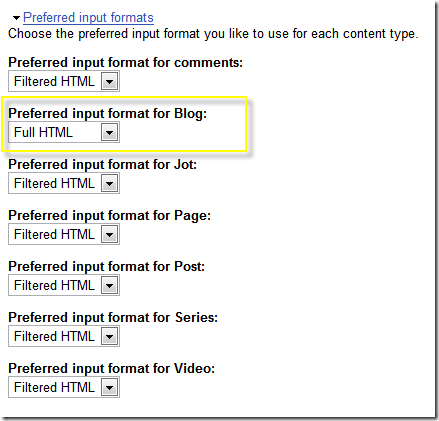
Note in the example screen shot I have selected the Full HTML option as the preferred input format for blog entries. Now, even when the post is via Live Writer, the post will display in full html.
Note, some external blog editors like “Ecto” allow you to set the input format within their software.
Share or Comment via Twitter